Thankfully, when the Internet was invented, the makers put into place a thing called a “History”. Most parents do not realize that this exists, but this month, not only do I want to teach you where to find the “History” or how to use it, but also how to effectively trace your child’s footprints every time they are on the Internet.
Remember the Bible commands that we as Christians are to “be wise as serpents”. Matthew 10:16. A serpent is constantly aware of his surroundings. He knows whenever anything comes within his territory. He never once lets his guard down and is constantly alert for danger. We as parents need to learn from the serpent and be constantly aware of danger in our children’s lives. If we are not aware we will lose our children to the enemy.
1. Establish a chart for everyone in the family to sign in on and out of, for computer time. This chart is important because it will allow you to be aware of who is on the computer and at what times. It will also help you to be aware of how much time your family spends on the computer. Leave this chart beside the computer and as each member of the family uses it, have them write their name and the time they started working on the computer. When they finish, have them log the time they stopped. When it comes to following the footprints of your child on the Internet, this chart will be invaluable. It will take discipline on your part, as a parent, to initiate this requirement.
2. Find your computer’s history.
- If you are using Firefox, go to the toolbar, click on history, and go all the way down to “show all history”. When you are in what is called the “library”, go to views, and then go to “show columns” and make sure there is a checkmark by “location” and “visit date”. “Visit date” is important because it will show you the times that each site has been visited.
- If you are using Internet Explorer, first make sure you have the most recent version. If you do not, you can download it at here. Once you are sure you have the current version of Internet Explorer, you should see a yellow star under your toolbar. This is called your “favorites”. Click on that star and it should open up to your “favorites”. Now click on the History button. Below is what you should see:
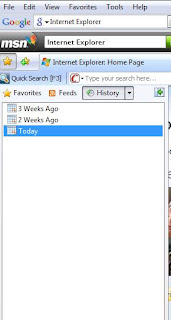
Unfortunately, Internet Explorer does not record times that sites were visited, but you will have an idea of what sites were visited during the day. Just click on the time period you would like to see.
- If you are using Safari, go to the round wheel at the top and click on history. This also does not give you times, but it will tell you in what order pages have been viewed.
- My personal favorite is Firefox. Not only is it a safer web browser, but it also has more options to help parents in filtering and monitoring their child’s Internet activity.
3. Take your sign in/out chart and compare your Internet History.
You may not really need to use the chart but if something questionable does pop up, you will have a reference point by which to see which person in your household was viewing that questionable material. Your Internet History is quite detailed and will even tell you exactly what video or article a person was viewing.
Warning: If your Internet History is empty or a lot less in it than it should have, red flags should go up! Someone has deleted things that they did not want you to see. Unless you as the parent have deleted the history, you should be concerned when it is empty. Children are very aware of where the history is located and unfortunately with Internet Explorer it is very easy to delete the Internet history. Some children know nothing about a computer’s “history”. Don’t tell them about it. This is for you to be able to monitor and trace the footsteps of your children.
4. Set a reminder to check the History. Do not let a month go by before you check your Internet history. I would highly recommend setting a reminder for yourself on your computer to check it at least once a week.
My challenge to you this month is to learn how to find your Internet history and begin to take a look at what your family is viewing on the Internet.
Next month, we will talk about Pop-Up Blockers and full Internet Filtering.
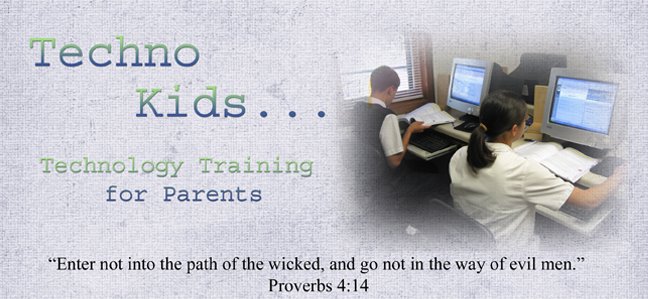
1 comment:
Good ideas here! I think we as parents are kinda ignorant sometimes. Thanks for sharing.
Post a Comment